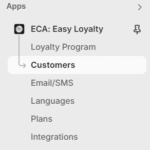Manage Customers & Loyalty Data #
Overview #
The Customers section gives merchants a centralized view of individual customer activity related to their loyalty journey—points earned, rewards redeemed, referrals made, membership tier, and more. This allows for personalized service, support, and loyalty interventions when needed.
You can also manually adjust points, assign rewards, or view detailed transaction histories to ensure transparency and control.
Steps to Access and Manage Customers #
- Go to:
Shopify Admin → Apps → Easy Loyalty Rewards → Click on Customers - Customer Overview Table:
You’ll see a list of all customers with the following data points:
Viewing Customer Details #
- Click on any customer’s name or row to open the detailed profile.
- On the Customer Detail Page, you’ll see:
- Total Points accumulated
- Used Points
- Available Points
- Below that, you’ll find a complete transaction history, showing:
- Events (e.g., Order Placed, Referral, Account Created)
- Date of event
- Points earned or spent
- Status (Completed / Expired)
Manually Adjust Points for a Customer #
- On the Customer Detail Page, click “Edit Points”
- Choose to either:
- Add Points (e.g., to reward special cases or fix errors)
- Remove Points (e.g., returns, fraud, or expired events)
- Enter the number of points and an optional note (recommended for internal recordkeeping)
- Click “Save” to apply changes. Changes will reflect immediately and log in the customer’s history.
Note: Manual adjustments are logged and visible in the history panel to maintain full transparency.